Create global Quip shortcuts using Alfred and AppleScript

I often need to search Quip or create a new document really quickly. Here’s how to use Alfred to create global keyboard shortcuts:
^⌥⌘N = Create a new blank Quip document in my Private folder
^⌥⌘/ = Jump to Quip’s search bar
(Note, this requires the Alfred Powerpack and the Quip desktop app for Mac to be installed.)
It’s not perfect (e.g. the shortcut keystrokes might get dropped if Quip isn’t already open), but it suits my workflow where Quip is always running and I just need to quickly jump to it. This would be much easier if Quip supported AppleScript natively!
Shortcut to create a new blank Quip document
In Alfred Preferences, go to the Workflows tab then click the plus in the bottom left to create a new “Blank Workflow”. Name it “Quip”.
After you’ve created the workflow, right click the workflow area and choose Actions > Run NSAppleScript.
Use this script:
on alfred_script(q)
set UP_ARROW to 126
tell application "Quip" to activate
tell application "System Events"
keystroke "i" using {command down, shift down}
keystroke "n" using {command down, option down}
delay 1
key code UP_ARROW
end tell
end alfred_scriptAdd a hotkey trigger to the workflow area and feed it into your NSAppleScript action. I used ^⌥⌘N for mine.
You can also add other triggers, like a keyword in Alfred. (I have nqp, for “new quip”, as an optional keyword to type in at the Alfred prompt.)
Test it out!
How it works
It works by activating the Quip application and then sending keyboard shortcuts to the app to create the new document. The ⌘⇧I shortcut takes us to the “Updates” page first, which ensures the new document will be added to your Private folder, rather than any folder you might have happened to already be in.
Finally, the up arrow we send at the end just puts the cursor in the title line, so we can name the document right away. We have to send this after a 1 second delay to let Quip load the document completely.
Shortcut to jump to the search bar
Follow the same process as before, but use this for your AppleScript:
on alfred_script(q)
tell application "Quip" to activate
tell application "System Events"
keystroke "o" using {command down, option down}
end tell
end alfred_scriptThe final product
The final workflow looks like this:
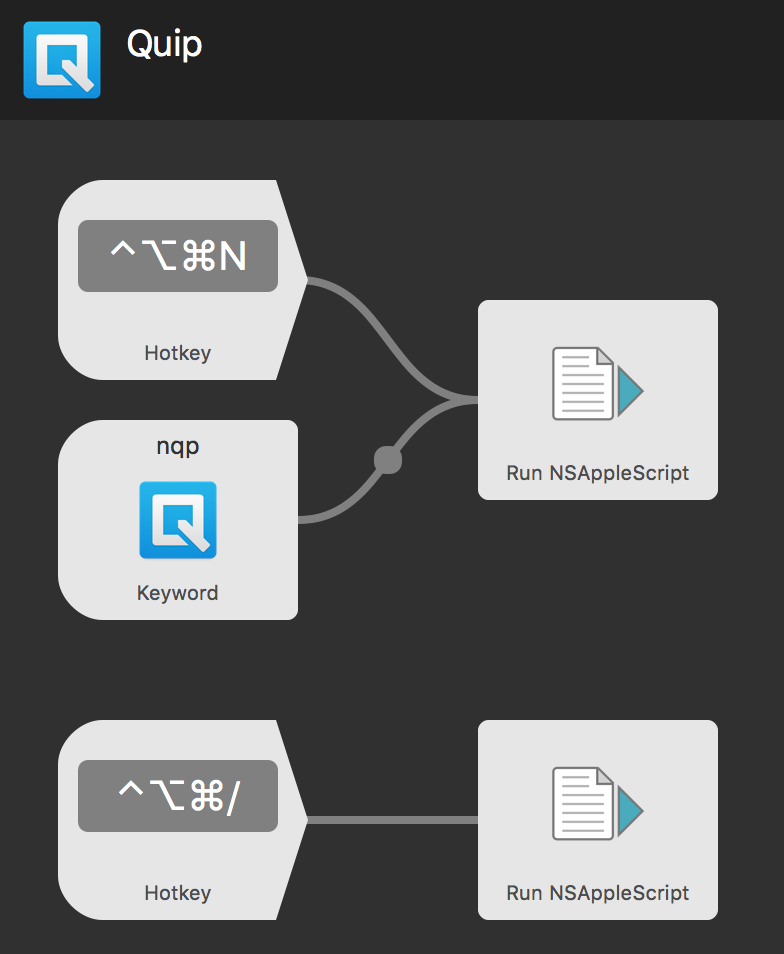 Quip workflow in Alfred
Quip workflow in Alfred